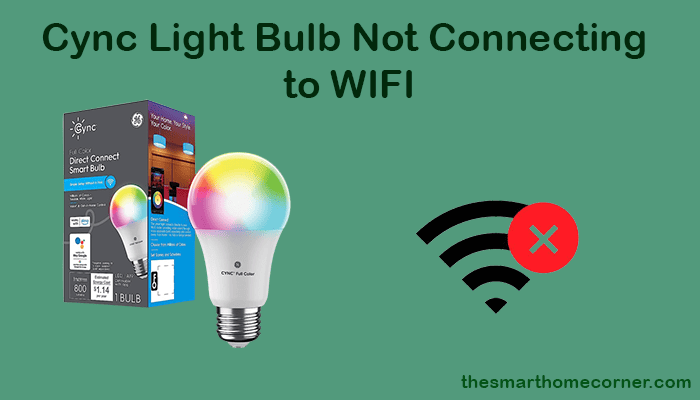Are you having trouble connecting your Cync light bulb to your home WiFi network? It can be frustrating when your smart home devices don’t work as expected, especially when you’re trying to set them up for the first time. Fortunately, there are a few things you can try to troubleshoot the issue and get your Cync light bulb connected to your WiFi network.
One common reason why your Cync light bulb may not be connecting to your WiFi network is that it is not compatible with your home network. Cync light bulbs use a 2.4GHz WiFi connection and require a router that supports 802.11b/g/n standards. If your router does not support these standards, you may need to upgrade your router or consider using a WiFi extender to improve your signal strength. Additionally, if you have multiple WiFi networks in your home, make sure that you connect your Cync light bulb to the same network as your smartphone or tablet.
Understanding Cync Light Bulbs
Introduction to Cync Light Bulbs and their Features
Cync Light Bulbs are a smart and energy-efficient way to light up your home or office. These bulbs are designed to work with your WiFi network, allowing you to control them with your smartphone, tablet, or voice assistant. Cync Light Bulbs come with a range of features that make them a popular choice among homeowners and renters alike.
Some of the features of Cync Light Bulbs include:
- Compatibility with most WiFi networks and routers
- Voice control with Amazon Alexa and Google Assistant
- Scheduling and dimming options
- Energy-efficient LED technology
- Easy installation and set-up with the Cync app
Different Types and Models of Cync Light Bulbs Available
Cync offers a range of different light bulbs to suit your needs and preferences. Some of the most popular models include:
- Cync A19 LED Smart Bulb: This is a standard-sized bulb that fits most lamps and light fixtures. It is available in soft white and daylight options, and can be dimmed and scheduled with the Cync app.
- Cync BR30 LED Smart Floodlight: This is a larger bulb that is designed for recessed lighting and track lighting. It is available in soft white and daylight options, and can be dimmed and scheduled with the Cync app.
- Cync PAR38 LED Smart Floodlight: This is a high-output bulb that is designed for outdoor use. It is available in soft white and daylight options, and can be dimmed and scheduled with the Cync app.
Benefits of Using Cync Light Bulbs in Your Home or Office
There are several benefits to using Cync Light Bulbs in your home or office. These include:
- Energy savings: Cync Light Bulbs use LED technology, which is more energy-efficient than traditional incandescent bulbs. This can help you save money on your energy bills over time.
- Convenience: With Cync Light Bulbs, you can control your lights with your smartphone or voice assistant. This means you can turn your lights on and off, dim them, and schedule them from anywhere, at any time.
- Security: Cync Light Bulbs can be set to turn on and off at specific times, making it look like someone is home even when you’re away. This can help deter burglars and make your home or office more secure.
- Mood lighting: With Cync Light Bulbs, you can set the mood in your home or office with different lighting options. You can dim your lights for a cozy atmosphere, or brighten them up for a more productive work environment.
Overall, Cync Light Bulbs are a smart and energy-efficient way to light up your home or office. With a range of features and options to choose from, they are a popular choice among homeowners and renters alike.
Troubleshooting Steps for Cync Light Bulbs Not Connecting to WiFi
If you’re having trouble connecting your Cync light bulbs to your WiFi network, there are a few troubleshooting steps you can take to resolve the issue. Here are some steps you can follow:
Checking WiFi Signal Strength
Before you start troubleshooting, you should check the WiFi signal strength in the area where your Cync light bulbs are located. If the signal is weak, your light bulbs may have trouble connecting to your WiFi network. You can use a WiFi analyzer app to check the signal strength.
If the signal strength is weak, you can try moving your WiFi router closer to your light bulbs or using a WiFi extender to boost the signal.
Verifying WiFi Network Compatibility
Make sure that your WiFi network is compatible with Cync light bulbs. Cync light bulbs are compatible with 2.4 GHz WiFi networks only. If your WiFi network is set to 5 GHz, your light bulbs will not be able to connect.
Resetting the Cync Light Bulb
If your Cync light bulb is not connecting to your WiFi network, you can try resetting the light bulb to its factory settings. To reset the light bulb, turn it on and off five times in a row. The light bulb will blink to confirm that it has been reset.
Reconnecting the Cync Light Bulb
After resetting the Cync light bulb, you can try reconnecting it to your WiFi network. To do this, open the Cync app and select “Add Device.” Choose “Lights” as the device type and follow the instructions on the app screens to reconnect the light bulb to your WiFi network.
If none of these troubleshooting steps work, you may need to contact Cync customer support for further assistance.
Advanced Troubleshooting Techniques
Resetting the WiFi Router
Sometimes, resetting your WiFi router can help fix connectivity issues. To do this, follow these steps:
- Turn off your router and unplug it from the power source.
- Wait for a few seconds, then plug the router back in and turn it on.
- Wait for a few minutes for the router to fully reboot.
- Try connecting your Cync light bulb to WiFi again.
Updating Firmware and App
Another reason why your Cync light bulb may not be connecting to WiFi is due to outdated firmware or app. Here’s how you can update them:
- Check for any firmware updates for your Cync light bulb. You can do this by visiting the GE Lighting website
- Update your Cync app to the latest version. You can do this by going to the App Store or Google Play Store, depending on your device.
- Try connecting your Cync light bulb to WiFi again.
Adjusting WiFi Settings
If none of the above methods work, you may need to adjust your WiFi settings. Here are some things to try:
- Check if your WiFi network is set up to use a 2.4 GHz SSID WiFi signal. Cync products require this type of signal.
- Make sure your WiFi network is not hidden. If it is, unhide it and try connecting your Cync light bulb to WiFi again.
- Move your Cync light bulb closer to your WiFi router to improve the WiFi signal strength.
- Check if your WiFi network has any restrictions or filters that may be blocking your Cync light bulb from connecting to WiFi.
Common Issues and Solutions
If you are experiencing issues with your Cync light bulb not connecting to WiFi, there are several common issues and solutions you can try.
Issues with Cync App Connectivity
One common issue is connectivity problems with the Cync app. If you are having trouble connecting your light bulb to your WiFi network, try the following:
- Ensure that your WiFi network is compatible with Cync products.
- Make sure that your phone or tablet is connected to the same WiFi network that you want to connect your light bulb to.
- Close and reopen the Cync app.
- Restart your phone or tablet.
- Try resetting your Cync light bulb and re-adding it to the app.
Interference from Other Smart Devices or Appliances
Another common issue is interference from other smart devices or appliances in your home. If you are experiencing connectivity problems with your Cync light bulb, try the following:
- Move your Cync light bulb closer to your router.
- Turn off other smart devices or appliances that may be causing interference.
- Try using a WiFi extender or booster to improve your WiFi signal strength.
Compatibility Issues with Certain Routers or Network Configurations
Finally, compatibility issues with certain routers or network configurations can also cause connectivity problems with your Cync light bulb. If you are experiencing issues, try the following:
- Make sure that your router is compatible with Cync products.
- Check your router’s settings to ensure that it is in 2.4 GHz network band (802.11 B/G/N) with WPA or WPA2 with AES encryption.
- Try resetting your router and/or modem.
By trying these common solutions, you can often resolve issues with your Cync light bulb not connecting to WiFi.
Conclusion
In conclusion, connecting your Cync light bulbs to your WiFi network can be a frustrating experience. However, by following the steps outlined in this article and the instructions provided by the manufacturer, you can troubleshoot and resolve most connectivity issues.
Remember to check that your WiFi network is compatible with Cync products and that it is broadcasting a 2.4 GHz SSID signal. Also, make sure to reset your light bulbs and try reconnecting them to the Cync app after a few minutes.
If you are still experiencing issues with connecting your Cync light bulbs to WiFi, don’t hesitate to contact the Cync customer support team. They can provide you with additional troubleshooting tips and help you resolve the issue.
Overall, Cync light bulbs are a great addition to any smart home, and with a little patience and persistence, you can enjoy all their features and benefits.